Parrot Drone SDK 2User Guide
Overview
The Parrot Drone SDK 2 is a pure Fantom implementation of the Parrot SDK 2.0 that lets you pilot your AR Drone quadcopter remotely via Fantom programs.
It's an intuitive and simple API that'll have you flying your drone in minutes!
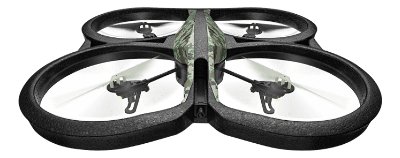
The Fantom SDK features:
- Blocking & non-blocking drone movement methods
- Feedback events with telemetry, flight, and drone data
- Video stream processing
- FFmpeg integration for video conversion
- Pre-programmed flight stunts and LED patterns
- Read and write drone configuration
- Full decoding of all navigation option data
- Exit strategy to guard against run-away drones when your program crashes!
For more information on the AR Drone, see the AR Drone Developer Guide in the official Parrot SDK 2.0 (for C).
Quick Start
- Create a text file called
Example.fanusing afParrotSdk2 class Example { Void main() { drone := Drone().connect// handle feedback eventsdrone.onEmergency = |->| { echo("!!! EMERGENCY LANDING !!!") }// control the dronedrone.takeOff drone.spinClockwise(0.5f, 3sec) drone.moveForward (1.0f, 2sec) drone.animateFlight(FlightAnimation.flipBackward) drone.land drone.disconnect } } - Turn on your A.R. Drone and connect to its Wifi hotspot.
- Run
Example.fanas a Fantom script from the command line:C:\> fan Example.fan [info] [afParrotSdk2] Connected to AR Drone 2.4.8 [info] [afParrotSdk2] Drone ready in 0.574ms [info] [afParrotSdk2] Drone took off in 5.23sec [info] [afParrotSdk2] Drone landed in 0.82sec [info] [afParrotSdk2] Disconnected from Drone
Drone Communication
The Fantom SDK communications to the AR Drone over standard open wifi.
When you turn your AR Drone on, it creates a wifi hotspot that your computer must connect to. Once connected, the Fantom SDK communicates with the drone via UDP and TCP sockets.
Note that while there is no real concept of being connected to a drone, the drone.connect() method blocks until nav data is being received and all initiating commands have been acknowledged. That way we're certain the drone is in a known state and ready to receive commands.
Take Off and Land
Taking off and landing is as simple as calling the corresponding methods:
drone.takeOff() drone.hover() drone.land()
All methods block until the drone has performed the task in hand. Note that taking off usually takes some 5 seconds before a stable hover is reached.
If all the red lights are on, it usually indicates that the drone is in an emergency state and it won't take off until the emergency is cleared:
drone.clearEmergencyFlag()
Whilst on the ground in a flat horizontal position, it's a good idea to tell the drone to calibrate its sensors for a wobble free flight:
drone.flatTrim()
Which makes for a complete and simple flight program of:
drone := Drone().connect drone.clearEmergencyFlag drone.flatTrim drone.takeOff drone.hover(3sec) drone.land drone.disconnect
Movement
Basic movement is achieved with the following methods:
drone.moveUp() drone.moveDown() drone.moveLeft() drone.moveRight() drone.spinClockwise() drone.spinAntiClockwise()
All take a value between 0 and 1 which determine how fast the drone moves. The methods also take an optional Duration telling it how long to move for, and by default they block until finished. See the move methods for details.
There are couple of fun commands which perform one of the drone's preprogrammed stunts:
drone.animateFlight() drone.animateLeds()
See FlightAnimation and LedAnimation for details.
Exit Strategy
During the course of developing for your drone, your program will crash, bomb out, and otherwise exit unexpectedly; as do all programs under development. When this happens you don't want your drone to keep flying away, up and over the tree line or into the sea.
To guard against this, the Fantom SDK has an exit strategy, which is a JVM shutdown hook that transmits one last command before it exits.
See ExitStrategy for details.
Events
The drone constantly sends data back to the Fantom SDK, which decodes it and fires events to keep you updated. The main event is:
drone.onNavData()
NavData contains all the basic telemetry data such as speeds and orientation. The Fantom SDK also has other events for handling common cases:
drone.onBatteryDrain() drone.onBatteryLow() drone.onDisconnect() drone.onEmergency() drone.onStateChange()
Configuration
Use the DroneConfig helper class to read and write common drone config. Example:
drone.config.totalFlightTime
The drone further splits configuration up into session, user, and application categories, each of which may be named.
drone.config.session("My Session").hoveringRange = 1000
Once named, you may access the category directly:
drone.config.session.hoveringRange = 2000
User and application categories are encapsulated by a session, so when the session changes, the user and application config is reset. Because of this, the Fantom SDK wraps these categories in the session category:
drone.config.session.app("My App").navDataOptions = NavOption.demo.flag
All config settings are stored on the drone's internal flash drive and are persisted between reboots, so it is advisable to use named categories whenever possible so the drone may always be reset back to a known good profile.
The drone SDK calls the categorised config mechanism Multi-Config.
Raw Config Data
Raw drone configuration may be inspected with:
drone.configMap()
Reading config from the drone takes a number of milliseconds, so the config is cached. Call configRefresh() to force a re-read of fresh config from the drone.
New raw config may be set by sending configuration commands. Do so with:
drone.sendConfig()
Nav Options
The drone is capable of pouring out bucket loads of data for your consumption. General purpose data is known as demo and is available in the NavOptionDemo class:
demoData := drone.navData.demoData
All other data is made available via options. To receive options you must first set which option packets you want the drone to send via application config:
drone.config.session.app("My App").navDataOptions = NavOption.demo.flag + NavOption.windSpeed.flag
Once option data is received, the latest is always available via NavData:
windSpeed := drone.navData.getOption(NavOption.windSpeed)
Note that nav options are lazily decoded and kept in their raw compressed format until requested, thus making the mechanism extremely efficient.
Note that unfortunately, the nav option data is not documented in the Drone SDK so the best this Fantom SDK can do is decode it into maps of data with semi-descriptive string keys. Manually inspect the data returned from NavData.getOption() for details.
Demo Mode vs Full Mode
By default the Fantom SDK puts the drone into demo mode whereby the drone sends out packets of option data ~15 times a second. But the drone may also be put into full mode where it sends data ~200 times a second.
Switching to full mode resets the drone to sending out ALL option data, but this may be further configured with navDataOptions:
drone.config.hiResNavData = true
drone.config.session.app("My App").navDataOptions = NavOption.demo.flag + NavOption.windSpeed.flag
Video Streaming
Setting a listener on Drone.onVideoFrame() will instruct the drone to start streaming data over TCP on port 5555. The frames are decoded and sent to the event hook.
Note the frames are raw H.264 codec frames and may not immediately usable in their current format. Instead it is better to use the VideoStreamer utility class to either convert the video to a .mp4 file, or create a stream of PNG images.
vs := VideoStreamer.toPngImages.attachToLiveStream(drone)
vs.onPngImage = |Bug pngBuf| {
echo("Got new image of size ${pngBuf.size}")
}
Note that VideoStreamer requires FFmpeg so you should download (or compile) a version for your hardware. Installation isn't required, just place the ffmpeg executable in the current working directory.
Note that PNG images are streamed at the same frame rate as the video, is not juttery, and is fine for piping / drawing to an FWT canvas.
Also note that Parrot SDK 2 is known to work with FFMEG 3.3 "Hilbert".
Roundel Detection
The AR Drone supports detecting certain machine-parsable images with its cameras. Only the cameras aren't that good so there's a limited range of luminance which provide acceptable results. Spotlights and reflections are also a serious problem. Due to this the Fantom SDK opted not to support the various detection options and instead focus on more positive and reliable attributes of the drone.
That said, the Black & White Oriented Roundel (downloadable from the downloads section) is usually detected without problems. To active detection, set DroneSessionConfig.detectRoundel to the either the front or the ground camera, and enable the visionDetect NavData option:
drone.config.session.app.navDataOptions = NavOption.demo.flag + NavOption.visionDetect.flag drone.config.session.detectRoundel = VideoCamera.horizontal
The following can then be used to extract the roundel detection data:
data := (Str:Obj) drone.navData[NavOption.visionDetect]
if (data["nbDetected"] > 0) {
// ... roundel detected ...
x := ((Int[]) data["xc"])[0] // 0 - 1000
y := ((Int[]) data["yc"])[0] // 0 - 1000
w := ((Int[]) data["width"])[0] // 0 - 1000
h := ((Int[]) data["height"])[0] // 0 - 1000
d := ((Int[]) data["dist"])[0] // distance in cm
a := ((Float[]) data["orientationAngle"])[0] // angle in degrees
}
Note the x, y, width, and height co-ordinates are between 0 - 1000 regardless of the video resolution or the camera source. (0, 0) is the top-left hand corner.
Detecting other tags and markers is still possible with the Fantom SDK, you just need to use the lower level configuration methods - such as:
drone.config.sendMultiConfig("DETECT:detect_type", 3)
drone.config.sendMultiConfig("DETECT:detections_select_h", <flags>)
where flags may be a combination of upto 4 of:
Shell=1 | Roundel=2 | BlackRoundel=4 | Stripe=8 | Cap=16 | ShellV2=32 | TowerSide=64 | OrientedRoundel=128
The Roundel (looks like a bull's eye) is available from the downloads section but I don't know what the other markers look like.
References & Resources
Websites that have proved valuable in creating the Fantom SDK:
- AR Drone SDK Forum (Official)
- AR Drone Community Forum (Official)
- AR Drone on StackOverflow
- AR Drone Arduino Communication
- AR Drone Spare Parts Page
List of useful SDKs:
- Parrot SDK 2.0 for C (Official)
- Parrot SDK 2.0 for C#
- Parrot SDK 2.0 for Java
- Parrot SDK 2.0 for node.js
- Parrot SDK 2.0 for Python
The developer guide PDF has been uploaded to BitBucket, should the official SDK ever disappear:
- AR Drone Developer Guide 2.0.1 (PDF - 5 MB)
Have fun!